Login
The following are the steps to login and start using the application.
User Account
In order to use the application, you will need an account. Every user will have a profile associated with it that will determine your permissions within the application. The same security infrastructure that is in place in the application is available for the applications that you create.
Sign Up
If you don't have an account, don't worry, you can sign up here. Click on the Sign Up tab from the login dialog and fill out the information.
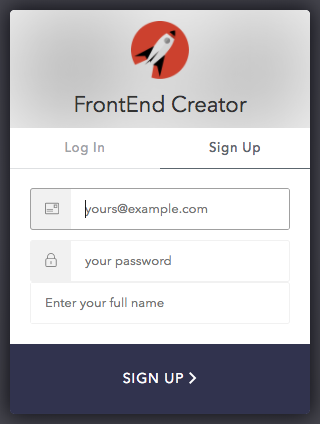
Enter a valid email, password, and name.
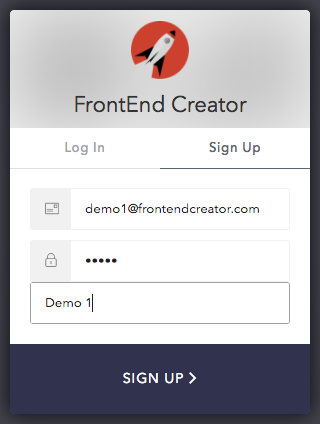
Click on the SIGN UP > button to create your account. It can take a little bit for your account to be provisioned. You will receive an email once your account is ready to use.
Logging In
You will need a username and password.
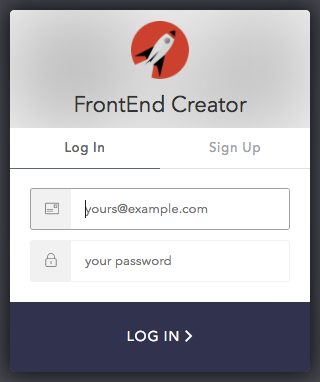
Enter a valid email and password.
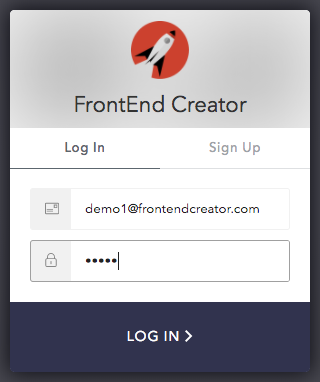
Click on the LOG IN > button. If you put in the correct credentials, you will then be redirected to the Home screen.
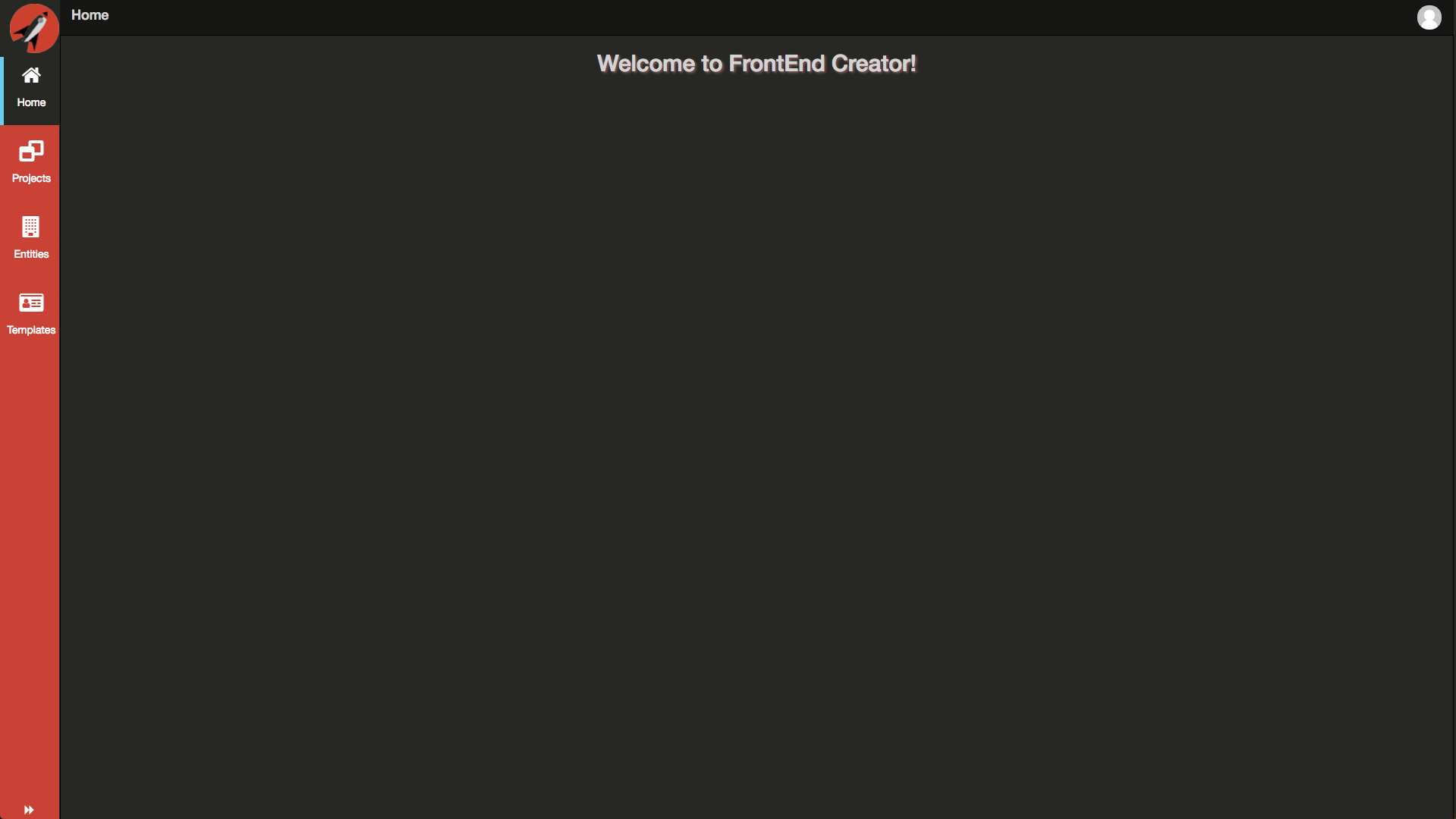
Logout
You can log out at any time by clicking on the user avatar on the top right corner of the screen as shown below:

Clicking on the avatar lauches the User Settings dialog as shown below:
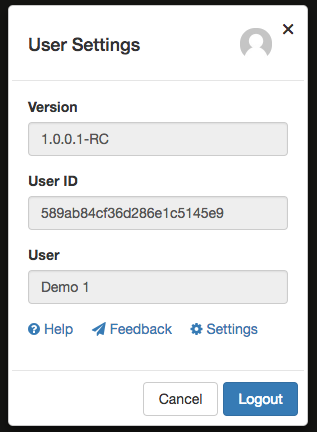
The User Settings dialog contains the following items:
- Version - the version of the application
- User ID - the unique user ID
- User - the user name
- Help Documentation - a link to the help documentation
- Feedback - an opportunity to provide feedback
- Settings - this is where you can make some global settings for the application
- Logout - button to log out
- Cancel - button to cancel and close the dialog
To logout, you simply need to click on the Logout button.
Feedback
The Feedback dialog is meant to give you an opportunity to provide feedback concerning FrontEnd Creator. Clicking on the Feedback link will present you with the following dialog:
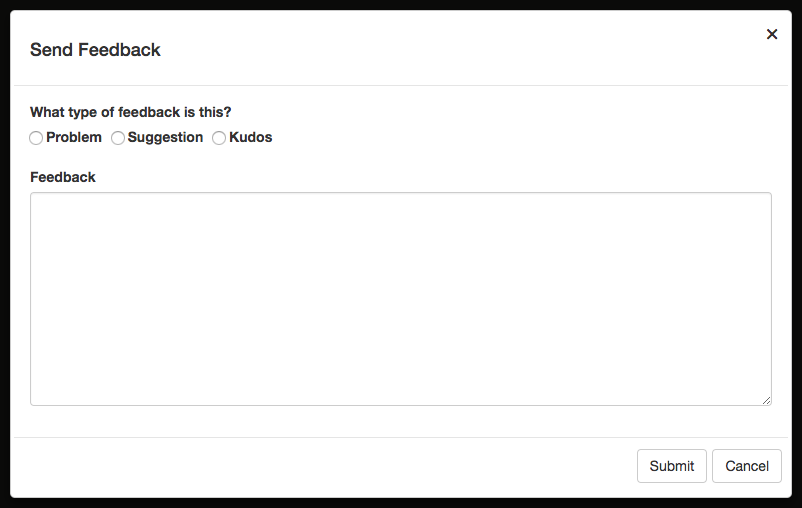
Here you can provide what type of feedback you want to provide as well as a summary of anything else you wish to send. Clicking the Submit button will send the information to FrontEnd Creator.
Settings
The Application Settings dialog allows you to configure global settings for FrontEnd Creator. Clicking on the Application Settings link will present you with the following dialog:
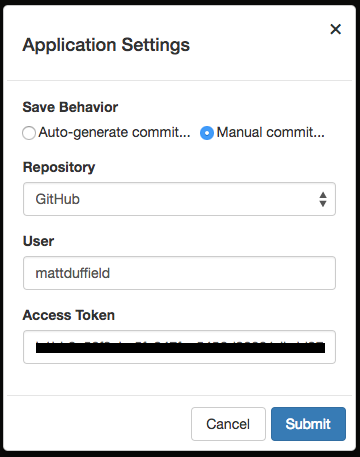
In this dialog, you are able to configure the following:
- Save Behavior - this allows you to allow the application to auto-generate a commit comment when saving or prompt the user to comment when saving
- Source Control Repository - this allows you to provide credentials for GitHub
Currently, we support GitHub but we are planning on supporting other source control repositories like Bitbucket, etc.
Once you have made your changes, click on the Submit button to save your the information to the database